List of Equipment:
Verse integrated camera (SDI output)
Power supply (DC 12V 1A)
Power cord (note the positive and negative poles of the power supply)
485 line (distinguish AB plus and minus)
DVR (output has HDMI and DVI, HDMI is used here)
SDI display unit
Keyboard for control

SDI integrated camera and DVR and control keyboard connection setting steps:
First, at the beginning, we connect the camera output to the SDI display (there is an image display at this time);
Two, after the DVR is turned on, the SDI display input format is changed to HDMI (DVR output is HDMI), and then the camera signal output to DVR, you can see the image at this time;
3. Right click to set the menu (please check the video for detailed menu setting steps);
Four, we can also control the keyboard to set (485 line has been connected to the keyboard), for the operation of the control keyboard, please refer to the manual of the equipment you use;
Fifth, in addition, we can also control the camera and call the menu setting through the control key behind the integrated camera (Shenzhen Xuanzhan Technology Co., LTD. ‘s Wells integrated camera). The steps are as follows:
1. Press the middle key of the control key after the integrated camera is started, and the setting menu appears;
2. Press the up and down key to select the option, select the “Function” option here, and press the right key to confirm;
3. Enter the function menu, then select the “System” option, and right click to confirm;
4, enter the system menu, then select the “output mode” option, right click to confirm;
5, enter the output mode menu, the display is PAL system, press the left and right key to change the output mode to NTSC system;
6. Select the Return option and right-click OK until you return to the setting menu interface;
7, select the bottom of the “exit” option, here to press the right button, there will be a “save” prompt, press the right button again to determine the Settings saved;
8. Restart the camera to see that the video format has changed.
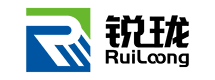 Sony FCB camera block
Sony FCB camera block